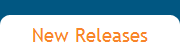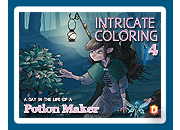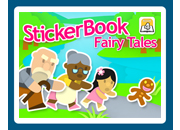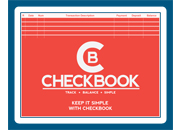|
Kids love stickers! The stickers in Sticker Book are as fun as paper stickers, but unlike paper stickers, the stickers in Sticker Book can be used over and over again. Kids can create scenes with Sticker Book by selecting from hundreds of stickers and placing them on colorful backgrounds. With dozens of backgrounds and eight different categories of stickers, a kid's imagination can run wild.
|
Instructions
SELECT
Select a sticker by clicking on a sticker around the edge of the screen.
PLACE
If you want to place it on the background, left click the sticker on the screen. If you would rather select a different sticker instead of placing the one you selected, right click and the sticker will be removed from your cursor.
MOVE
You can move the sticker after you have placed it by clicking and holding your mouse button down as you drag it around.
FLIP
Change the direction the sticker is facing by flipping it. This can be done by either right clicking on the sticker or by selecting the flip button at the top of the screen and then clicking on the sticker.
REMOVE
If you decide you no longer want that sticker on the background, select the remove button at the top of the screen and then click on the sticker. You can remove on sticker by left clicking on the sticker or remove multiple stickers by right clicking on stickers.
CLEAR
After you have placed many stickers, you can remove them all at once by selecting the clear button at the top of the screen.
STICKER FOLDERS
When you want to select from a different set of stickers, click one of the folder buttons at the top of the screen and a new set of stickers will appear around the edge of the screen.
MUSIC
To cut the music or sound effects off or on, select the music button.
SAVING
Your pages are automatically saved when you change pages or when you quit the program.
CHANGING BACKGROUNDS
To change pages, which will display a different background, press one of the arrow buttons at the bottom of the screen.
FUN EFFECT
Another fun activity to do with Sticker Book is to multiply click on stickers that you have placed on a background with your right mouse button. If you click in quick succession, the sticker will flip in opposite directions creating a fun effect.
Return to top of page
|